FoxVox Falcon BMS Libary v4.37.3 Update
FoxVox Libraries » Devlog
This is a new experimental version of the library which also serves to replace the previous version.
After installing FoxVox and extracting the library files to a location of your choice (keeping all the assets together), you must first do the following:
- Open the library in the FoxVox application.
- Set the path to your BMS key file in the FoxVoxParser plugin.
- Locate the plugin icon to the right of the library name found just below the application icons.
- Click it and expand the FoxVoxParser plugin.
- Change the parameter from its current value ("C:\Games\Falcon BMS\Falcon BMS 4.37\User\Config\BMS - Auto.key") to the path of your BMS key file.
- Change the parameter from its current value ("C:\Games\Falcon BMS\Falcon BMS 4.37\User\Config\BMS - Auto.key") to the path of your BMS key file.
- Click the refresh button on the plugin which will turn red after it runs once (this is because it is designed to run once only at startup to map all of the BMS bindings).
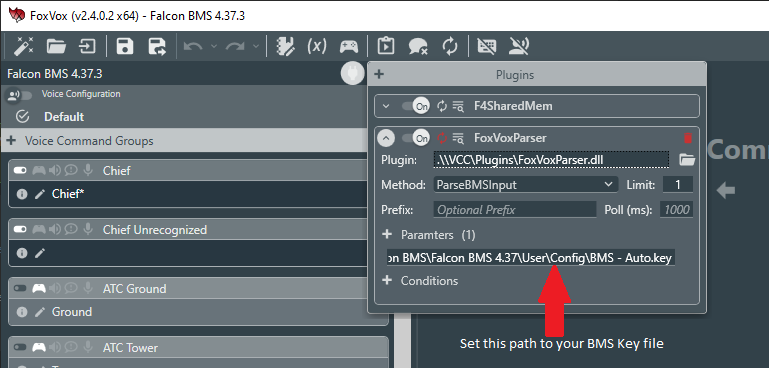
The new library is designed to set the following up automatically based on BMS key binds:
- UHF/VHF Push-to-Talk
- Large Movements based on joystick input for VCC
- Left & Right Brake Movements based on joystick/keyboard input for VCC
- MPO Switch for VCC
If everything works correctly, these should all be set up automatically. If not, you'll need to set them manually and feel free to let me know.
There is more on the horizon still with callsigns and flight information being brought in automatically in this evolving project.
Files
Falcon BMS 4.37.3 v3.zip 3.1 MB
Feb 18, 2024
Get FoxVox Libraries
FoxVox Libraries
Community shared libraries
More posts
- FoxVox Falcon BMS Library v4.38 v1.1Aug 30, 2025
- FoxVox Falcon BMS Library v4.38 v1Aug 16, 2025
- FoxVox Falcon BMS Libary v4.37.4 v1 UpdateJun 08, 2024
- FoxVoxParser.dll Version CheckApr 21, 2024
Comments
Log in with itch.io to leave a comment.
Hey hey I've been testing the library and the only thing I haven't found how to make it work is the crew chief funcionality, specifically him reacting to my inputs. Plugins are working fine and I can see the variables changing if I do stuff like trim ,open the aar door, etc so everything seems good. Is there a tab I'm not seeing somewhere to set the conditions for each output? saw the youtube video but the ui has changed quite a bit, might be me just being dumb lol.
Anyways love the program :)
edit: nvm found the tab, I was indeed dumb. Everything seems to be set but for some reason it's not working, I will do some testing and report back
edit 2: Ok so after some testing the conditions seem to trigger but for some reason it wont play the audio, I tested with a simple custom command on a button press but it has the same result.
me being dumb part 3: Welp I figured it out, I just had to enable key recognition and then enable all the relevant key commands on "Crew chief interactions". I guess I got confused at first since I didn't associate key recognition with the variables, thought they would operate independently.
Just to confirm, you can switch between voice and key configurations at the upper left (just below the library name) and you must enable key recognition as shown here:
Just so you are aware, voice commands can only be triggered by voice, however key commands will trigger based on not only key input but also trigger on conditions, which is why they reside there for the VCC. If you have enabled key commands and everything is triggering but you still don't hear anything, check to see if you have windows media player installed or disabled. They will also play if an alternative player has been set up in Windows, but you may experience issues there if they can't open through the Windows shell command.
Edit: Also make sure the VCC files which contain the audio files are present in the subfolder with the library...sometimes it's the little things that can get overlooked.